Jan 23, 2018
Email is an integral part of the SOBS system but also creates a number of challenges. The primary challenge is to avoid being identified as a spam message, so the intended recipient receives the message. This is then complicated because schools are running a varied array of email systems that identify spam messages in different ways.
The management of your staff email addresses is a relatively simple affair, you can specify these on the staff records or import them with the user details.
Configuring an email ‘From’ address however can generate a challenge with some email servers as described below.
Why the email From address causes problems with some email servers
Currently in SOBS we do allow schools to configure their own ‘from address’ which will be added to their email messages, however at the same time some schools are unable to use this option as their email server does not accept the incoming message.
The email server is trying to identify spam, and consequently when the email server checks the ‘from address’ from the message, it then does a look up for the domain name. If the domain does not resolve to the server from which the email was received then it is considered to be spam and blocked. This essentially means that for those schools all SOBS email must have a ‘sobs.com.au’ domain from address.
Using a no-reply address
We have configured an option where you can specify a from address of ‘ no-reply@sobs.com.au‘. This then performs a special function of adding a reply button into the content of the email. When the recipient clicks on this reply button it will open a new message to the respective sender. (If the user simply clicks on the regular email ‘Reply’ button then the response is only sent to a ‘no-reply’ address which is automatically discarded.
Your Sobs email address: your-school@sobs.com.au
In 2010 we started testing a new system which would automatically forward replies to the appropriate address. This began with a basic school address that would be forward to the SOBS Administrator at the school.
In this system the generated email is given a “from” address that uniquely identifies the school, for example:
- s97-acme-college@sobs.com.au
If the recipient replies to the email, this is the address it is automatically send to, and we then forward the email to the SOBS Administrator at the school.
In 2017 we extended this email facility to allow email replies to be forwarded to different school accounts based on the application that generated the email. This allows responses to the Parent Booking application to be directed to an appropriate staff member, and similarly for emails related to the Resource Booking application. To support this we now generate email addresses in the format:
- rb97-acme-college@sobs.com.au
- pt97-acme-college@sobs.com.au
- etc
Configuring the email addresses
You can now configure which email address at your school these replies will be sent to.
- Log into SOBS as a SOBS Administrator
- Click on your school name (in the bottom left) and then on “School configuration”
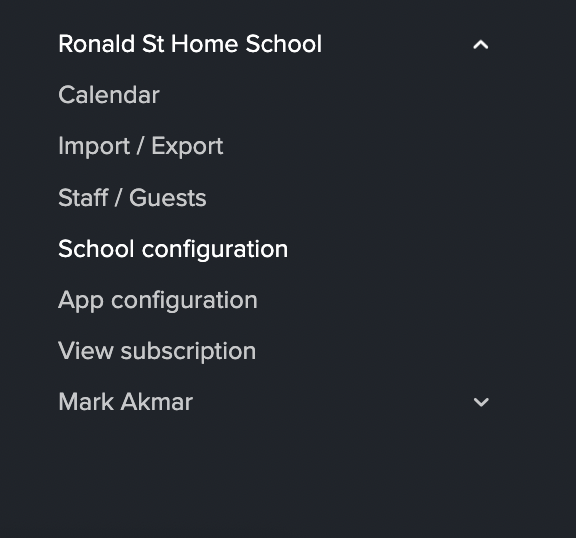
- In the top left menu click on “Email & SMTP”
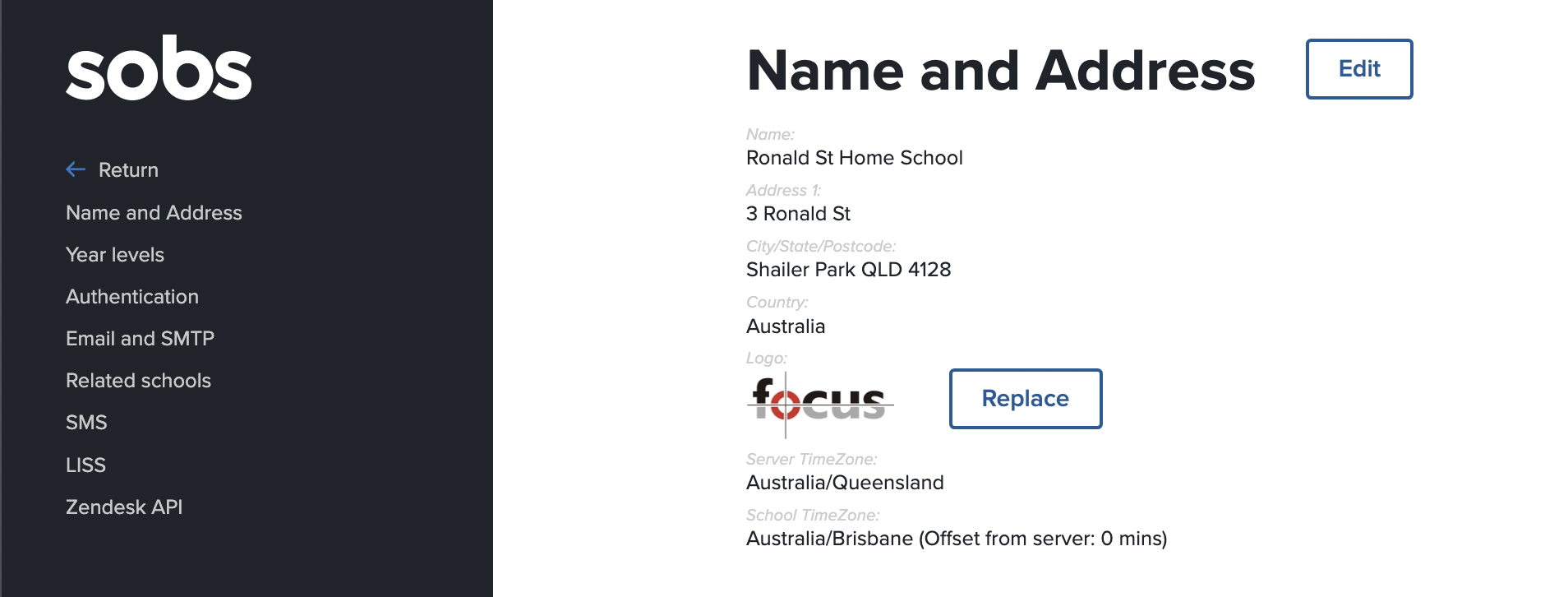
- Use the “Edit” button to modify these settings

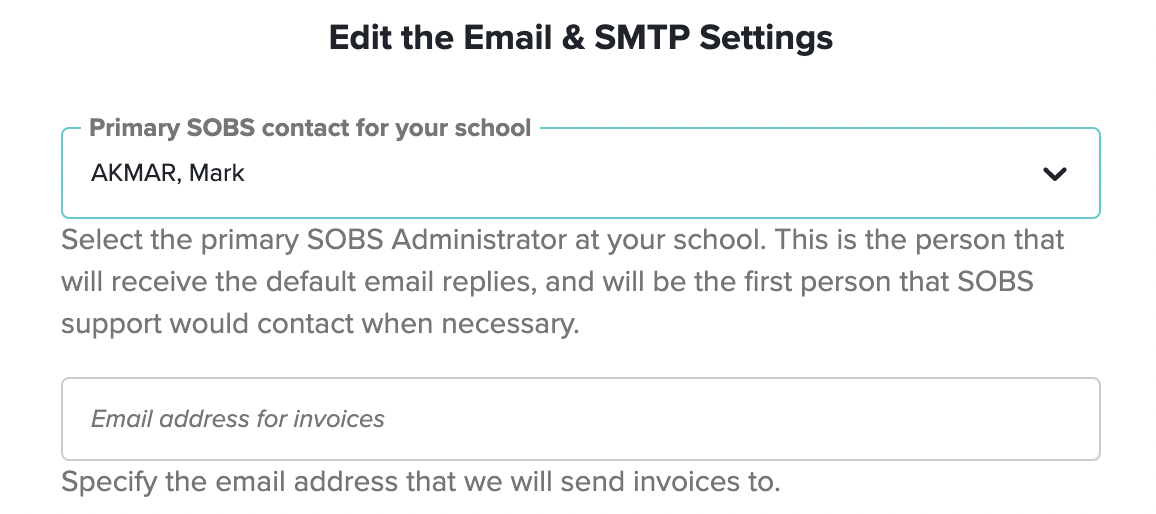 In this dialog you can configure the primary SOBS Administrator, this is the person who will by default receive all of the reply emails.
In this dialog you can configure the primary SOBS Administrator, this is the person who will by default receive all of the reply emails.
We can also specify an alternative email for invoices. (You can only enter a single email address into this field).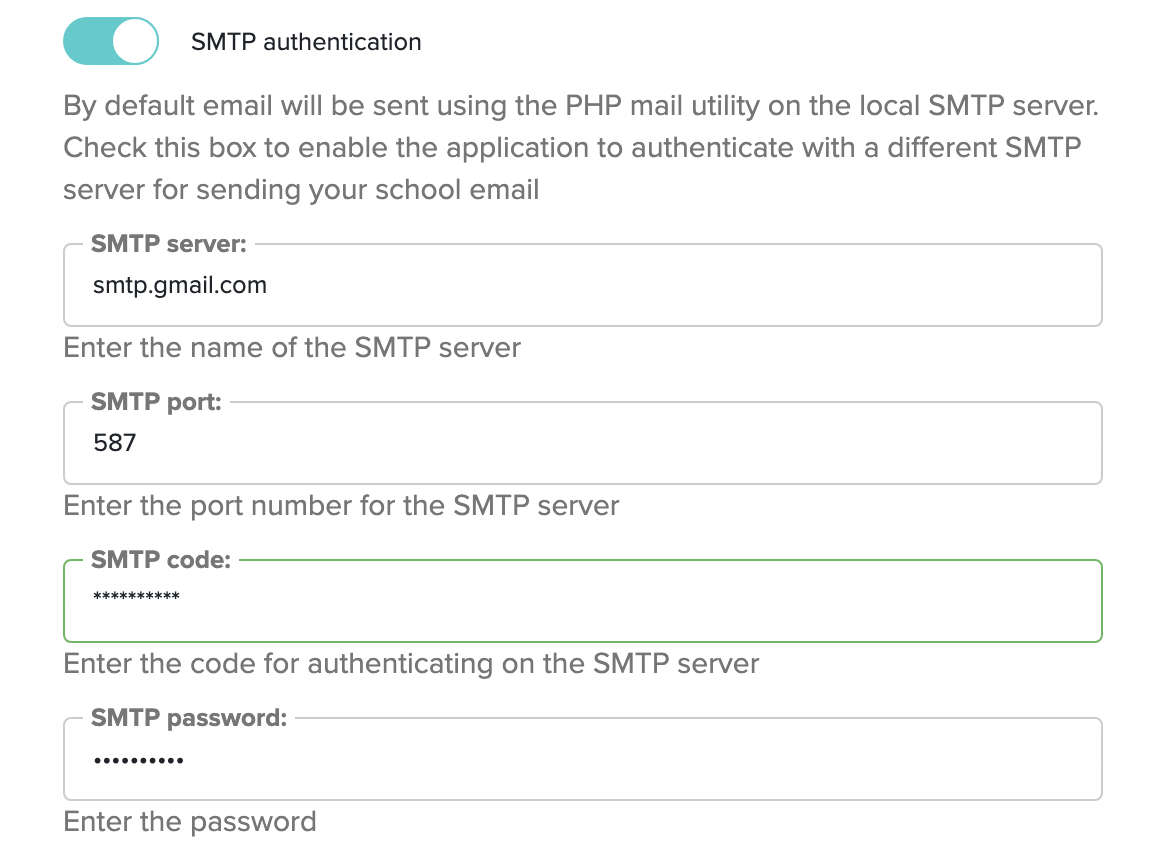 By default SOBS will use its own SMTP server to send email, but as mentioned before this means we can really only send email using the domain “sobs.com.au”. If you want to send these emails through your own SMTP server (or service) you can then use reply emails using your school’s domain. These settings allow you to configure the details of an SMTP account where the email will be sent.
By default SOBS will use its own SMTP server to send email, but as mentioned before this means we can really only send email using the domain “sobs.com.au”. If you want to send these emails through your own SMTP server (or service) you can then use reply emails using your school’s domain. These settings allow you to configure the details of an SMTP account where the email will be sent.
Enable the SMTP authentication option, specify the URL for the SMTP service, and the port number to use for this service. You are also required to specify a username and password that will authenticate on this service.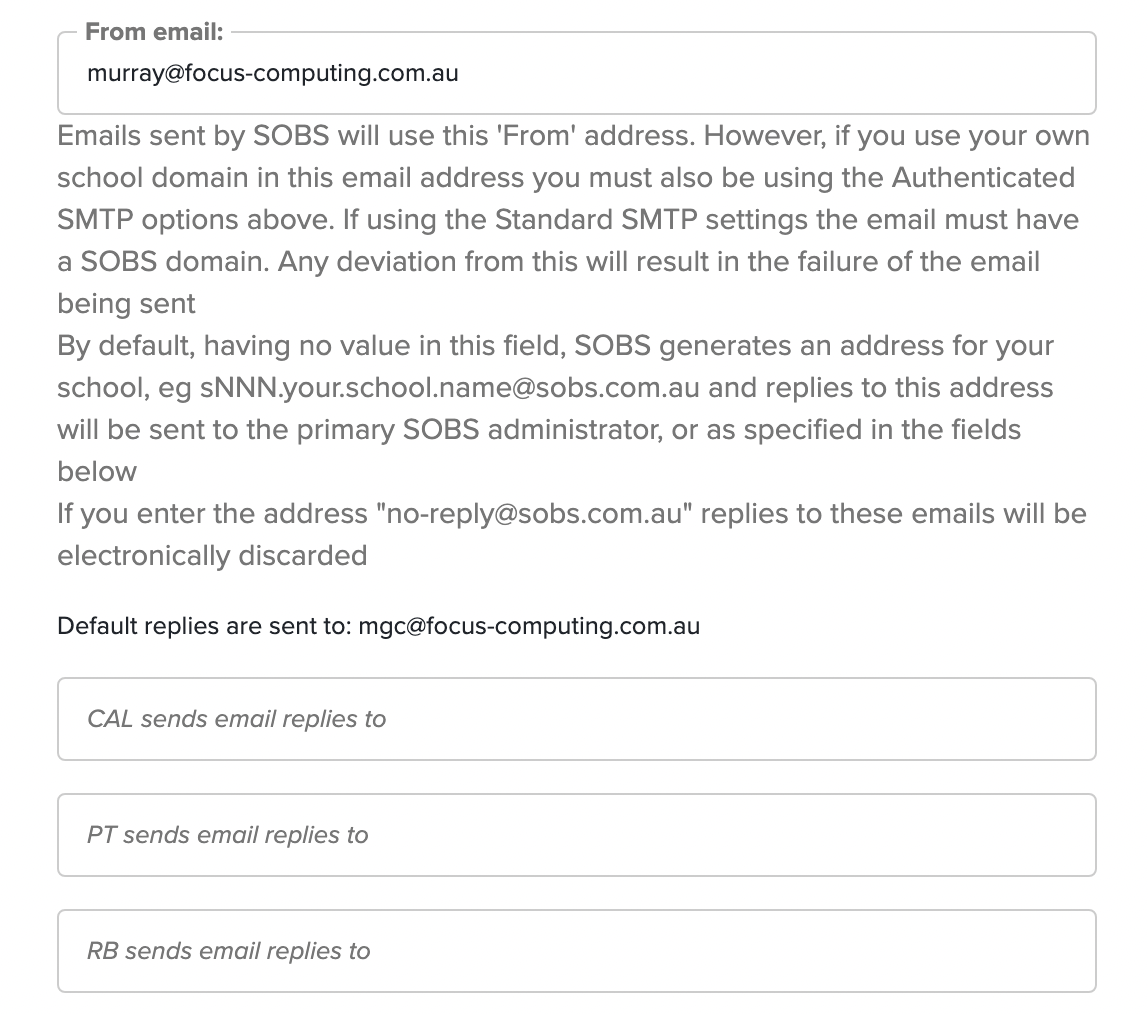 Finally we can specify the “From email” to be used on the generated emails. By default this will be blank and SOBS will generate a pseudo reply email address using a “sobs.com.au” domain.
Finally we can specify the “From email” to be used on the generated emails. By default this will be blank and SOBS will generate a pseudo reply email address using a “sobs.com.au” domain.
IMPORTANT: The option of changing this to an email using your school’s domain is only valid if you are using your own SMTP authentication.- Lastly we come to the default replies. As mentioned, these will be forwarded to the primary SOBS Administrator identified at the top of this form. However, you can now enter additional emails that will receive the replies for each separate application. Any application email replies left blank will be sent to the default reply address.