Jan 23, 2018
Booking Types is an optional component that you can configure for use in your school. It is not activated by default.
Enable Booking Types
You will need to be logged in as a Sobs administrator.
- Click on your school name (bottom left) and then on “App configuration”
- Click on “Resource Booking” in the menu (top left)
- Click the ‘Edit’ button to edit the app configuration
- Check on the option to enable “Booking types”

- Click the “Save” option.
This will enable booking types to be recorded for your school. However, you now need to configure the list of booking types.
Configuring your Booking types
You can specify any booking types you wish, although many schools use this option to identify the booking purpose, whether it is regular classes, PD, co-curricular groups, staff meetings, external groups, or other purposes.
- Click on your school name (bottom left) and then on “Booking types” (If you don’t see the option listed check that you have enabled booking types – as above).
- This will display a list of default booking types, which you can now maintain as necessary.
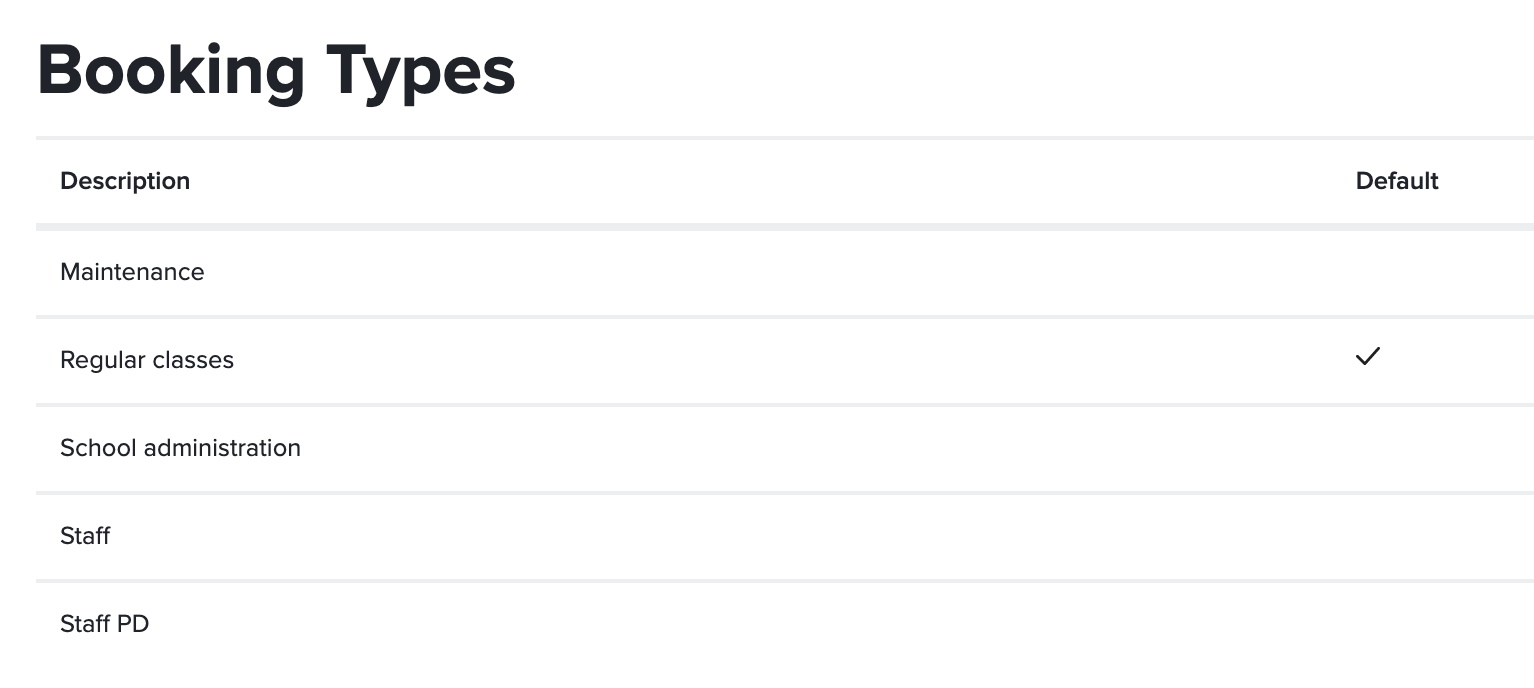
Use the menu to the right of each booking type to edit, delete, or make-default as necessary.
To add a new booking type click the menu at the very top right of the table.
Required value when making a Booking
When Booking types are enabled the selection of a booking type is required when making a booking. By default the ‘Default’ value will be selected, however staff will be able to change this to any other available option.
Reports
With ‘Booking types’ enabled the option to report by ‘Booking type’ will appear as an option in the report selection values. Therefore you can produce reports limited to specific Booking type values, or you can report statistics based on the Booking type selected on interviews.