Nov 19, 2019
The first question is why do we delay the booking notification? We don’t want to send you 5 different emails if you are making 5 different bookings – we want to send you a single email including all 5 bookings, including any other changes or deletions you make. Here is a sample email:
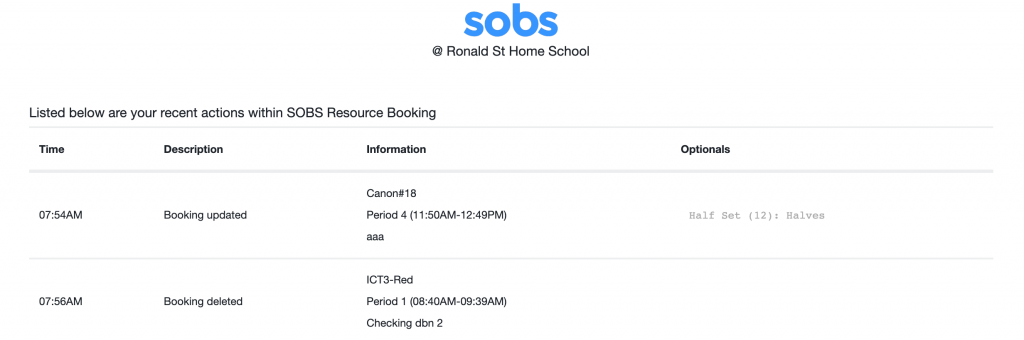
How long is the delay?
Your school can configure a delay anywhere from 10 minutes to 60 minutes. The idea is that we capture all of the bookings you create or update during a session – so the delay is most appropriately set to the longest value that captures 95% of the session durations.
For example, if you were to log into SOBS Resource Booking and create a booking for a computer lab. While you are there you might book a library space for next week. Then you realise that you’ve booked the wrong space so you change it. Then you head off to class. After the delay time has passed we will list each of these bookings and changes into an email and send it to you – as a confirmation of the actions you have made. There will be three entries, one for the computer lab booking, a second for the booking of the wrong library space, and the third for the correction of the space.
How do we enable these notifications?
Your SOBS Administrator will need to enable this option, they can do that in the “Resource Booking Configuration Options”.
- Click on your school name in the bottom left of the screen
- Click on “App configuration”
- In the upper menu now select “Resource Booking”
- Click the “Edit” button to update the options
- Select the delay duration to enable this option
This enables the delayed booking notifications for your school. The option will then need to be enabled for each staff member (we don’t like sending emails to staff without their permission).
- Staff can access the option from their “Profile” page.
- An Administrator can access the option from the staff list.
- An Administrator can use the global change option to set the delayed notification on (or off) for all staff. (See below)
With the delay duration specified and the delayed notification option checked for a staff member, the feature is then operational.
Globally set the staff option
As a SOBS Administrator you can globally set the delayed notification option on for all staff.
- Click on your school name in the bottom left of the screen
- Click on “Staff / Guests”
- Click on the action menu icon at the top right of the table (the icon at the right of the header row)
- Select the menu option “(RB) Global changes”
- Firstly check the box to include an option in the global change
- Secondly check the box to indicate whether you want the option globally set “On” or “Off”