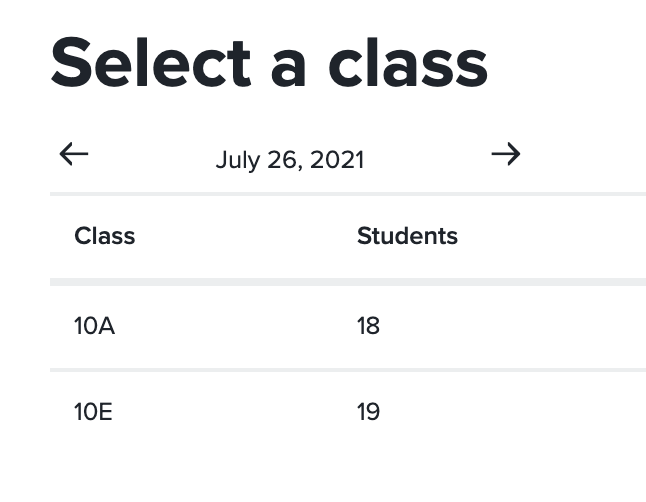Jul 26, 2021
Normally your classes will be identified automatically when the class data is imported from your Student Management System. However sometimes you may need to add these manually.
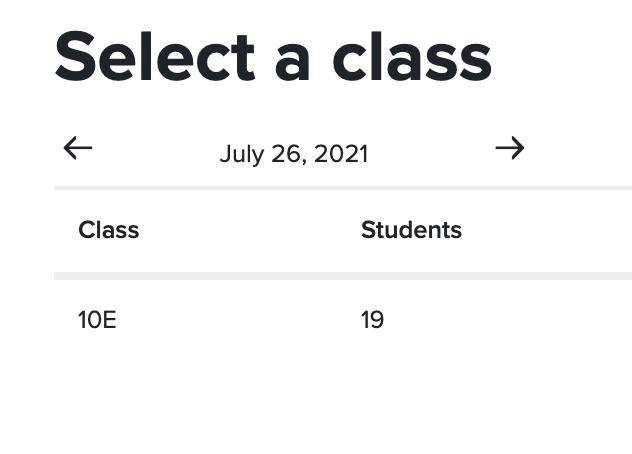
In the above screen shot I have a single class “10E” listed, however I need to add an additional class. Click on “List classes” in the menu on the left – this will list all of the classes that have been loaded (or manually added).
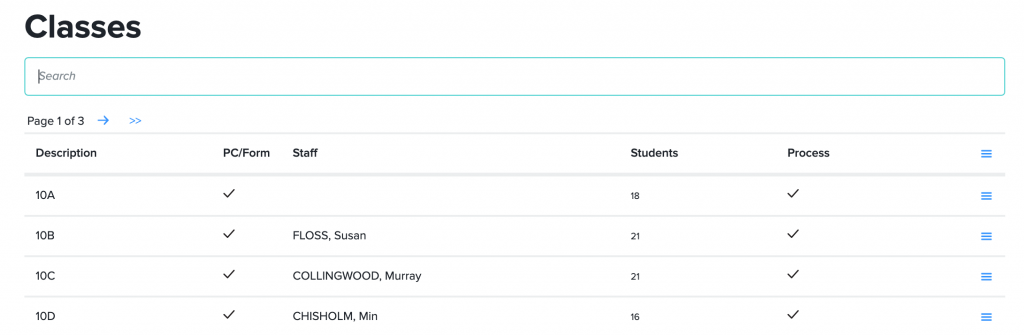
Locate the class you are adding to your list. In this example I will be adding “10A” to my list. Click on the action menu (out to the right of the “10A” line).
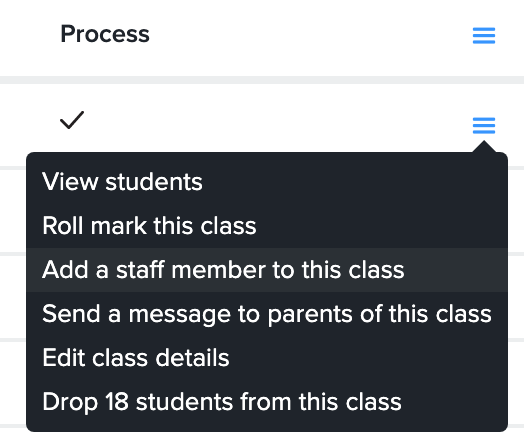
In this menu select the option “Add a staff member to this class”. A dialog will open allowing you to assign a staff member. By default you will be the currently selected staff member, so we can just click “Save”.
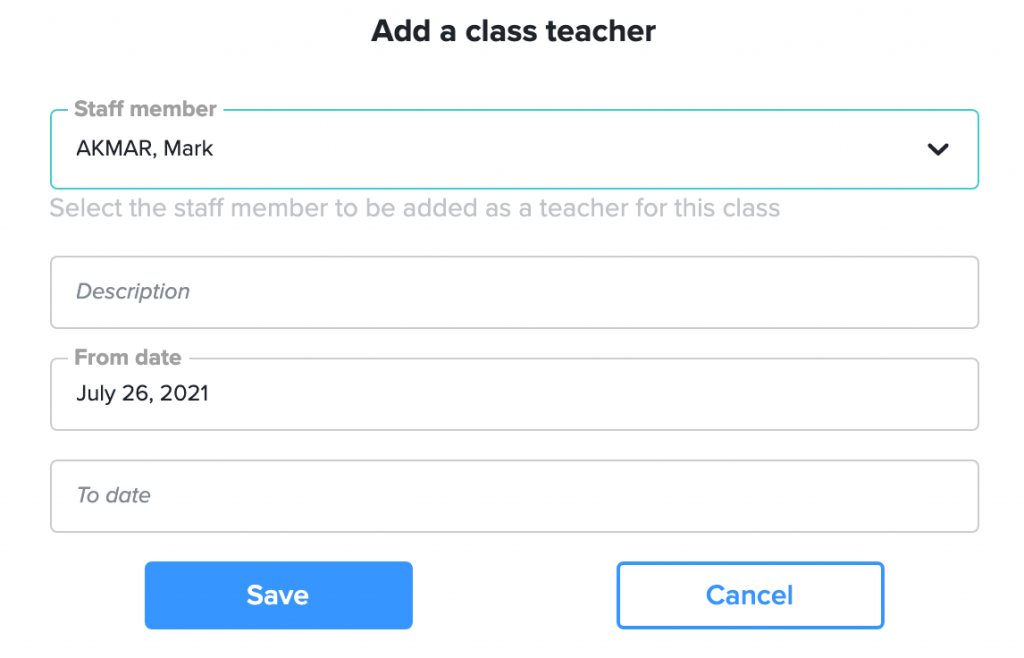
The description can be used to specify the actual class name. The dates identify when you first took over roll marking this class and when you finish roll marking this class.
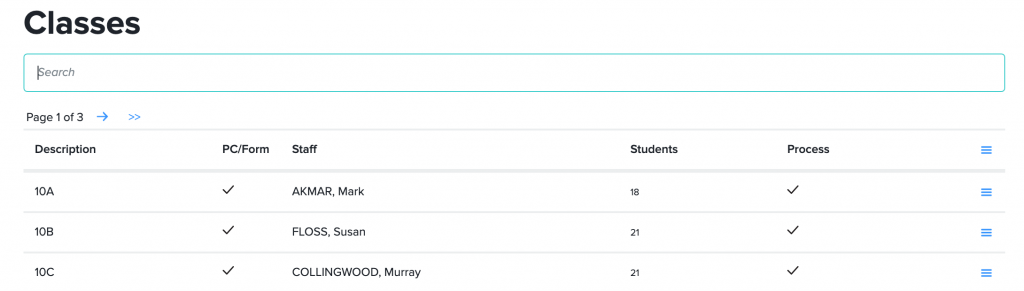
Finally you have been added to the class “10A”. You can now click the “Return” option in the menu on the left – this will take you back to the class selection where your new class will now be displayed.