Aug 6, 2021
Firstly, start by copying the subscription URL from SOBS.
- Click on your name (in the bottom left corner)
- Click on “Profile” from the menu
- At the bottom of the profile you will find the “calendar subscription URL”, copy this URL (the whole line)

- Open up your Outlook Calendar
- On the Home tab, in the Manage Calendars group, and click Add Calendar > From Internet…
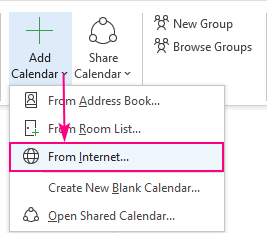
- A dialog will appear
- In the New Internet Calendar Subscription dialog box, paste the calendar subscription URL
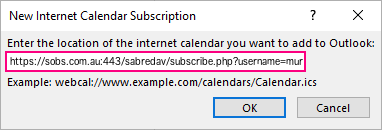
- Outlook will ask you to confirm that you want to add this Internet Calendar and subscribe to updates. Click Yes to import the calendar with the default settings, which work just fine for the most part, or click Advanced to configure custom settings.
- The Internet calendar will appear under Other Calendars in your Outlook
That’s it! You are all done. Your SOBS bookings should begin to appear immediately.