Jul 18, 2022
By default we will always show the resource title on the booking – this is standard and you can’t change it. It is however a good idea to keep those resource titles succinct, to avoid long wrapping names. The other thing to remember is the difference between viewing your own bookings, and the bookings for another staff member. My booking will always have the left hand blue border. In addition I don’t need to include my short-code on this display, I know who I am.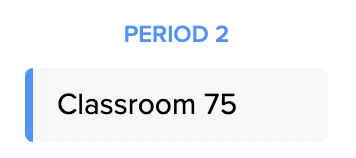
For another staff member the booking will appear differently. Now the left hand blue border is gone, and the staff member’s short-code has been included in the display. Immediately I can tell which room is booked and who is going to be in there.
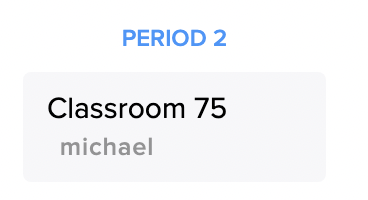
Changing the information displayed
We can replace the short-code with some alternatives.
- Log into SOBS as a SOBS Administrator, and the Resource Booking application.
- Click on your school name (bottom left) and then on “App configuration”
- In the menu at the top left of the page you should find “Resource Booking” – click this option. This will display a number of application configuration settings for the Resource Booking application.
- Click the “Edit” button to update these settings.
- A dialog will appear with the editable settings – scroll down to the “Feature on calendar” selection box.
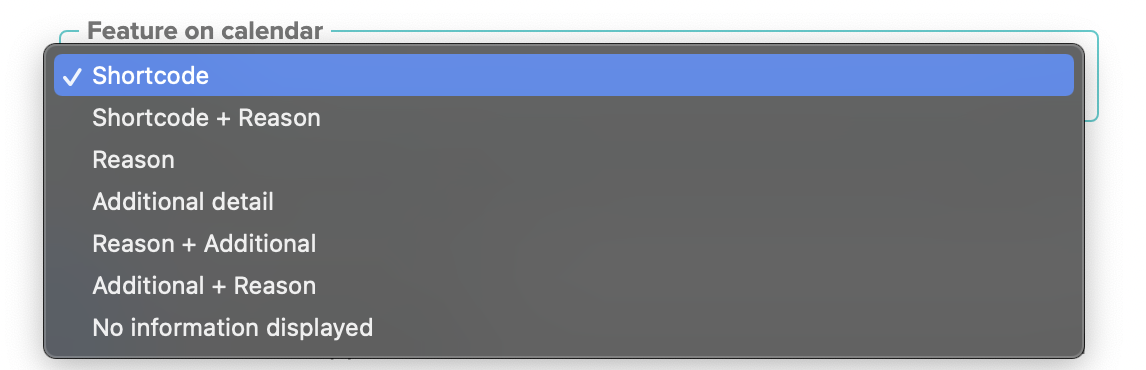
By default the “Shortcode” option is selected, which is why you see other staff member’s short codes on the calendar display. However, now you can select any of the other options to replace the short-code display with an alternative. For example we will change to the “Shortcode + Reason” option and save this change.
Now when we view the calendar our booking includes both the short-code and the booking reason.
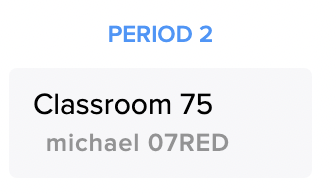
The Reason field can contain a lot of information, so if you include it the display of the booking will grow relatively to the length of the reason.