Aug 30, 2023
We are regularly asked if it is possible to ask additional questions when a parent makes a booking using the Parent Booking application. For example, when a parent is booking for an enrolment interview, a frequent question is in regard to the school (or pre-school) the child was attending prior to enrolling. Similarly, a confirmation of the health of the parent and child that will be attending the interview was common during the COVID period. There can of course be numerous questions depending on the purpose of the booking.
Rather than implement additional questions directly into the Parent Booking application, we have decided that it is much simpler to integrate the Permission Slip application with the Parent Booking application. So we now allow the school to compose your additional questions using the Permission Slip application, and then simply link this Permission Slip to the appropriate booking round.
Setting up the Permission Slip
NOTE: This facility is currently only available with booking for regular parent/teacher interviews. Other booking round types will be added, time permitting.
When you create your Permission Slip be sure to use the “Parent Booking questions” type. This will simplify a number of options.
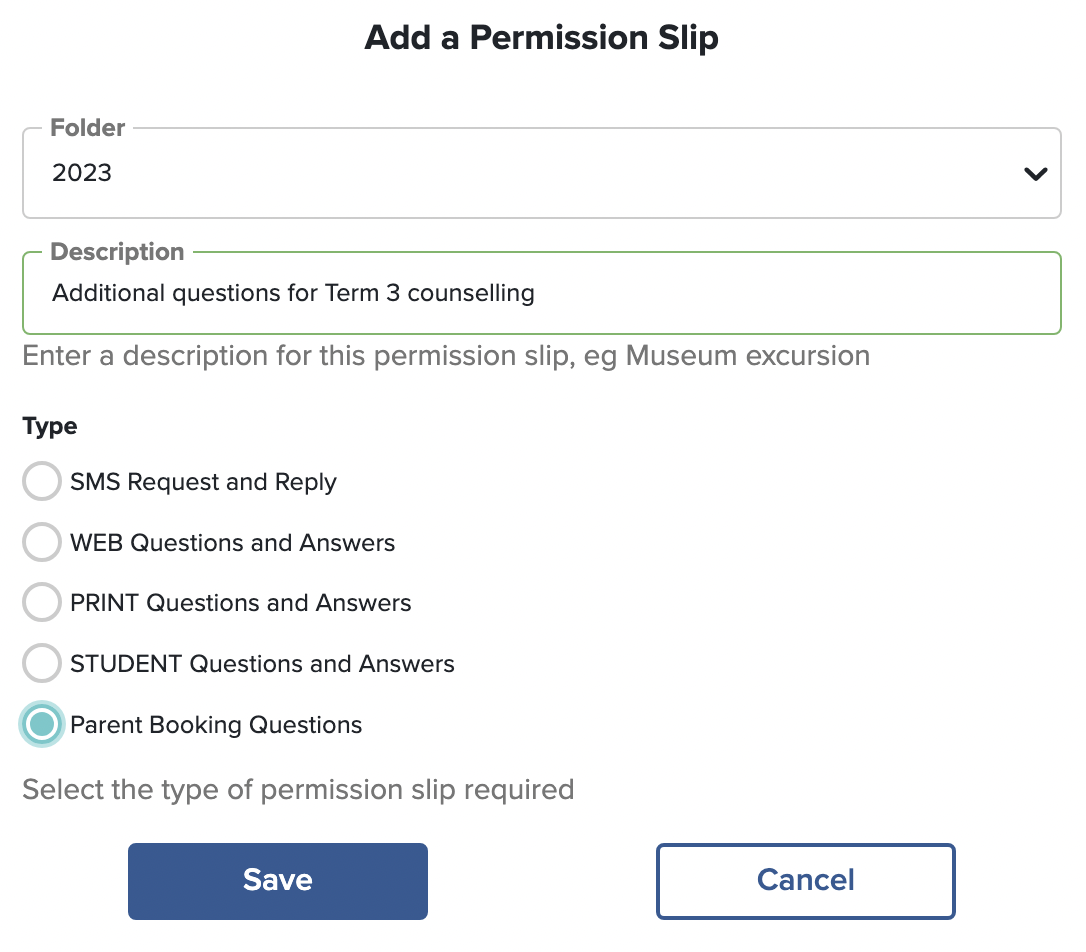
Use the “Add content” menu option to add content (questions) to your Permission Slip.
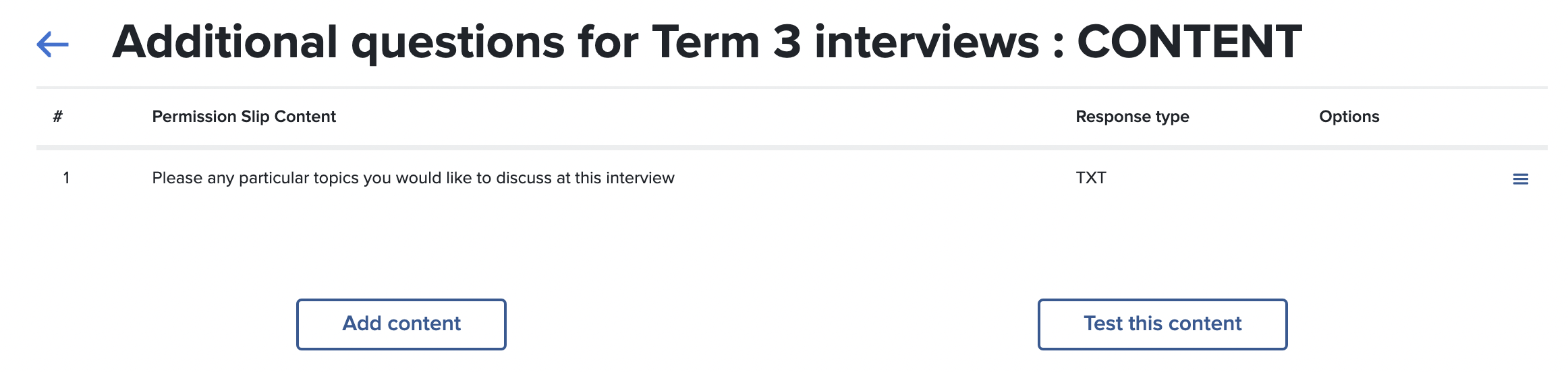
You do not need to add any students to this Permission Slip as that information will flow directly from the Parent Booking application.
When parents make a booking
The parent will go through the normal instructions for making a booking in the Parent Booking application, however as soon as they have selected a time they will be directed to the Permission Slip entry page. So, from the list of time slots:
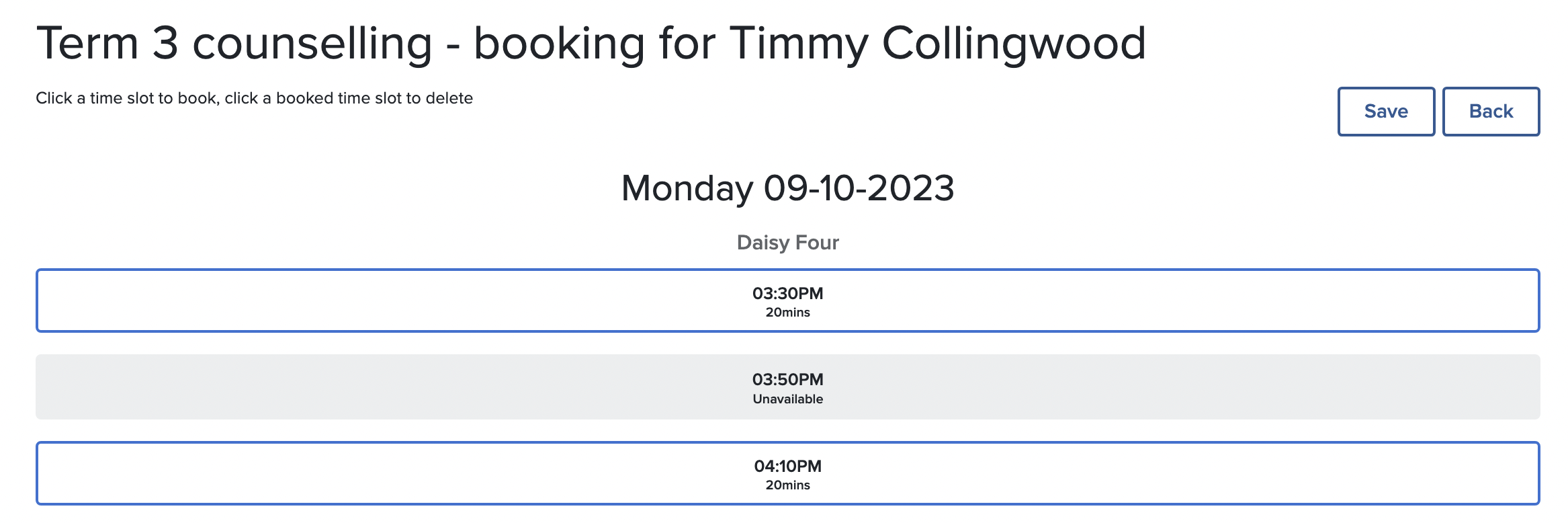
The parent clicks on a time slot and the screen automatically displays the first page of additional questions. If there are multiple questions they will be displayed on successive pages as each is answered. 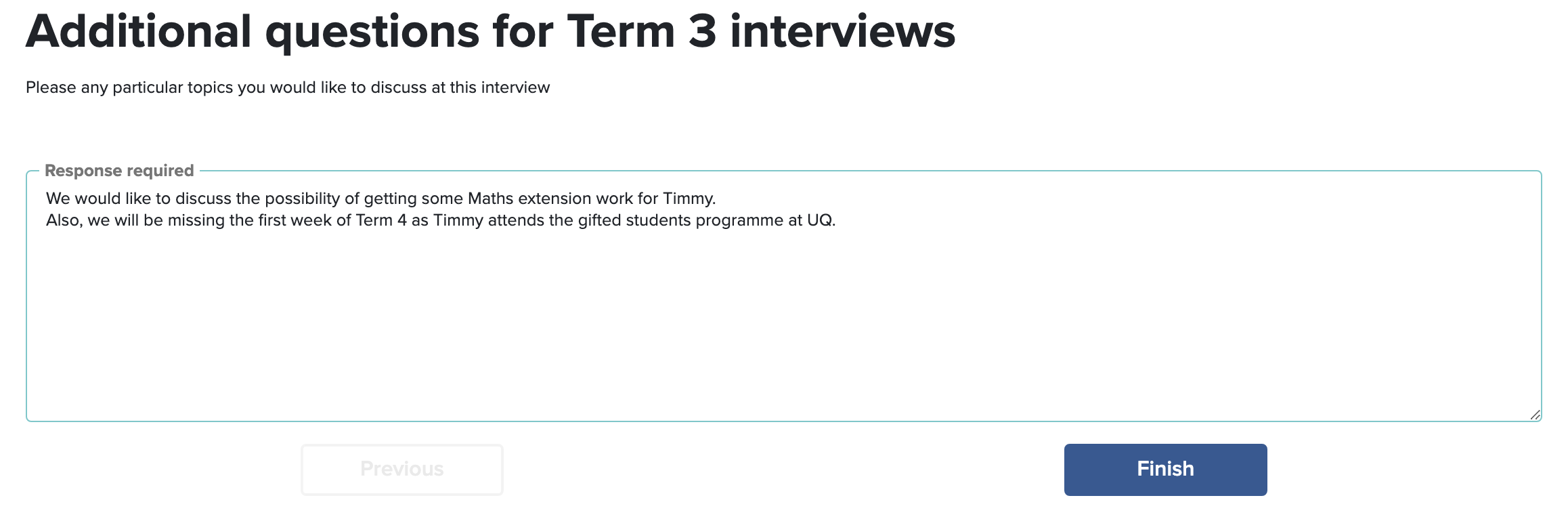
Finally when we get to the last of the additional questions, and the “Finish” button appears, clicking this will return the parent to the list of bookings.
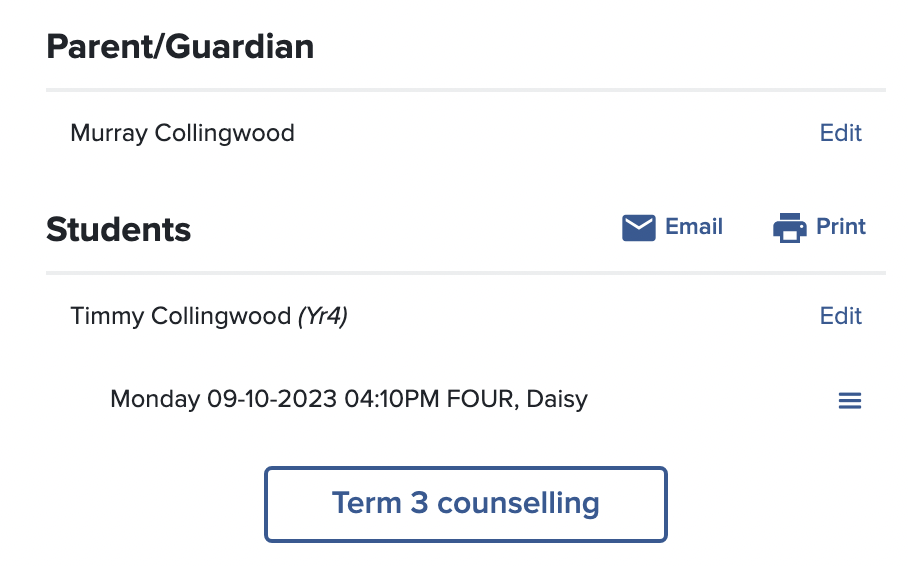
Viewing the responses
Use the Parent Booking application, click on the Booking round, and then scroll towards the bottom where you will find the “REPORTS” row. Use these reports to display the bookings and the responses.