Jan 23, 2018
Files can be attached to bookings. You can add a single file to a booking or multiple files. Originally the purpose of this feature was to attach risk assessment reports to science lab lessons. However you can add files to bookings for multiple purposes. They could be lesson plans, music or video files to be used in a lesson, receipts of approval forms for restricted resources, or a copy of a license for a vehicle booking etc.
Setting up for Attachments
First we enable attachments in the School Settings area, and then we enable attachments for each resource.
- Goto the School Settings page and the RB tab
 Click the Edit button (top right) to edit the options on this page
Click the Edit button (top right) to edit the options on this page- Check the option to enable Attachments
- ‘Save’ this change
- Goto the Resources management area (from the Configuration menu, click Resources)
- Click through the Category description
- Select a resource to allow file attachments and click the ‘Edit’ option to edit this resource
- Scroll down to the ‘Attachable’ option and check this
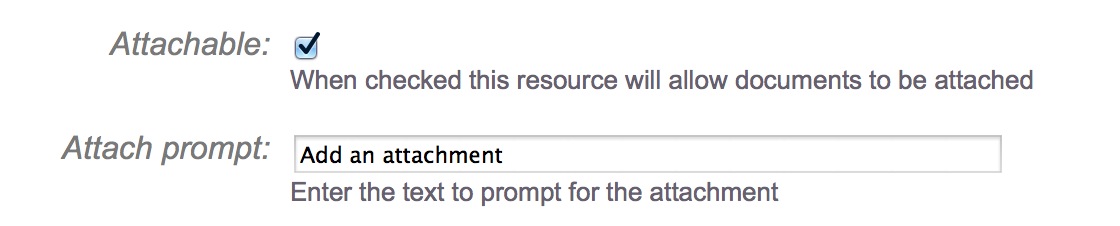
- You can also adjust the text that will prompt the user to upload a file
- Click the ‘Save’ button to save this change
Attaching a file to a Booking
If you have the authority to create or update a booking, then you have the authority to add or remove attachments for this same booking.
You can attach a file to a new booking, or a booking that you are updating. Either click on the time slot (to create a new booking) or click the booking title (to edit a current booking). This will display a booking form. If the current resource is flagged as ‘Attachable’ then the attach option will be visible on this form. If the resource is not flagged as ‘Attachable’ then the option will not be visible. For a new booking you may select a resource that is flagged as ‘Attachable’.
- On the booking form you will see an option to attach a file, the prompt may vary depending on the resource

- Check the option to display the dialog
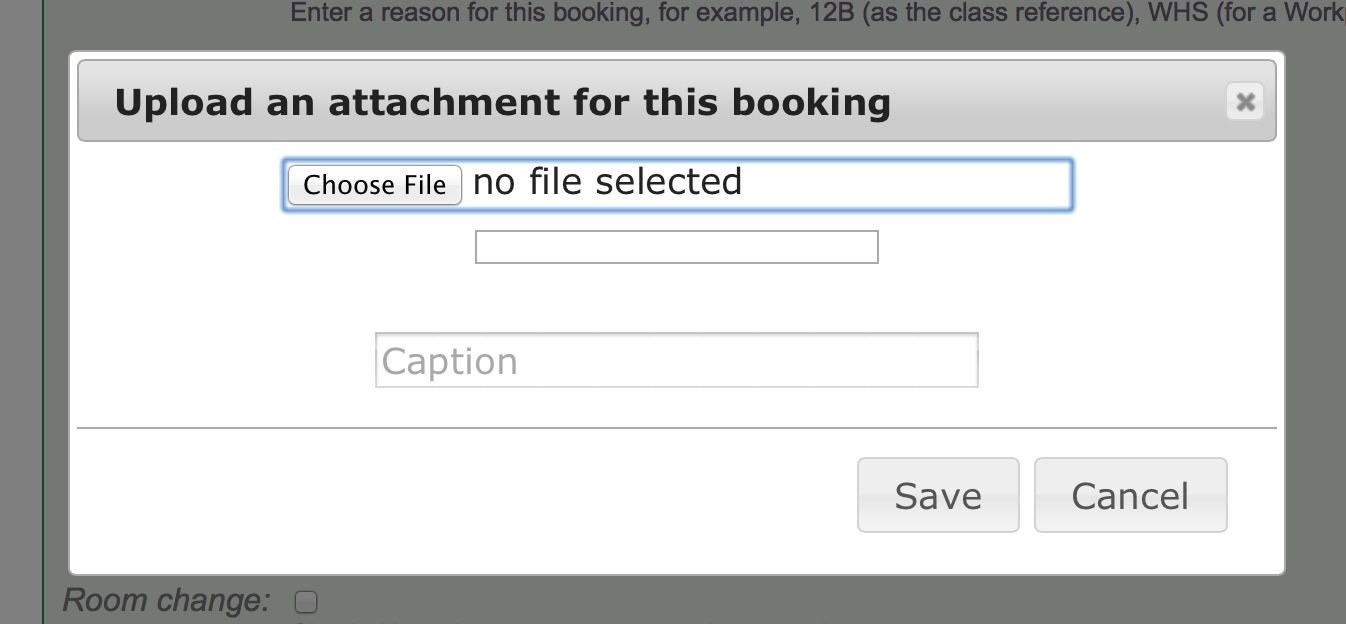
Select a file to upload. Optionally you may enter a caption with the file. Click the ‘Save’ button to upload this file. Large files may take longer to upload – the progress bar will indicate how far along the upload is.
Bookings with Attachments
If a booking has an attachment it will appear on the calendar with a paperclip icon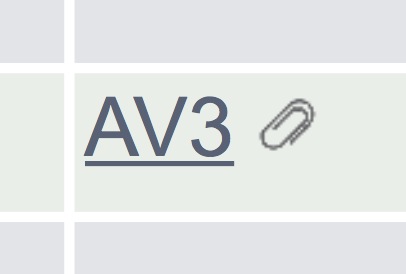
If you mouse over the paper clip a tooltip will display the caption
Click on the paper clip to download the attached file. If there are multiple files attached a dialog will display allowing you to select which file to download.
To add or remove attachments from this booking, click on the booking title (as though you are editing the booking)
If the booking has existing attachments, they will be displayed on the booking form:

From the booking form you can click the ‘Delete’ link to remove an attachment from a booking, or check the box to add additional attachments.