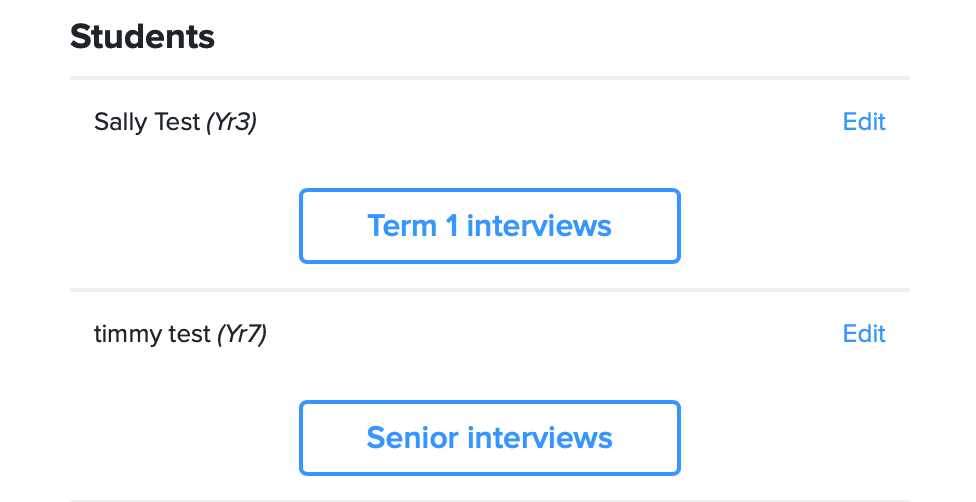Feb 27, 2019
If you are using a multi-campus implementation of SOBS applications, you can connect the Parent Booking rounds from satellite campus’ to the main campus. Essentially this means parents will only need a single URL to make bookings at each campus.
If you are using just a single school for SOBS then you don’t need this facility – all of your rounds are listed in the one instance. This is only required where you have multiple schools subscribed separately to SOBS.
Connecting your campuses together
We start by connecting the satellite campuses to the main campus. Log into the main campus as a SOBS Administrator.
- Click on your school name (bottom left)
- Click on “School configuration” in the revealed menu
- In the upper menu click on “Related schools”

The result table view will list any existing related schools. Click on the action menu (top right of the table) to add a new related school.

Select the related school from the drop down selection and click “Save”.
Selecting a related school defines a special relationship between your school and the selected school. Normally the purpose is to share information between the two schools – in defining the relationship you are allowing the other school to access some information within your school. This will vary depending on the SOBS applications you are using.
Linking parent bookable rounds
As the main campus you can easily define your own interview round that parents will be able to book using the URL on your website.
However, if a satellite campus is running an interview round at the same time then it may be fortuitous to allow parents to book for both rounds using the same URL from your website.
To make this happen we need to set the interview round at the satellite school to be available on the main campus list of bookable rounds.
- Log into the satellite campus and ensure you are in the Parent Booking application
- Click on the round that you want to make available to the main campus
- Click the “Main settings” row to edit these details
- Check the option for “Allow access from an external campus”
- Click the “Save” button

The interview round needs to be configured in the normal way, staff lists should be up to date and all appropriate year levels selected.
Parent access
When view the settings for the interview round you will notice the parent access URL reflects the schoolid for the main campus.
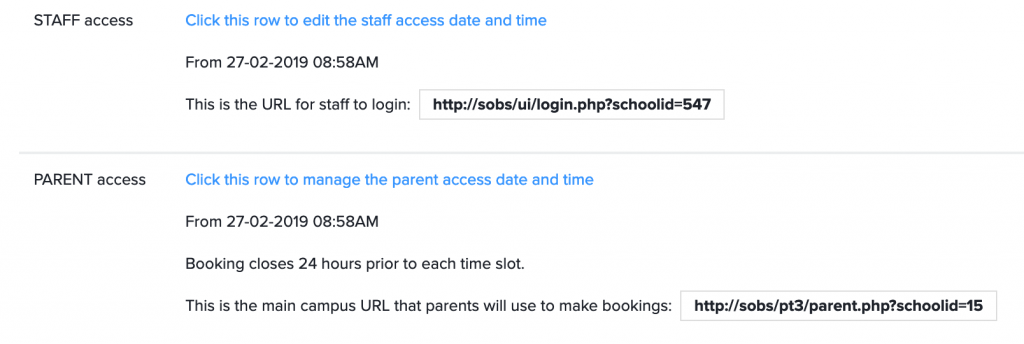
The staff access reflects this satellite campus
The parent access reflects the main campus URL
When a parent visits the parent access URL it will all appear normal, until they add students. When adding a student they will need to select the campus to confirm the year level of the student. (The satellite campus may have different year levels to the main campus.) When they select a campus the list of year levels is automatically updated to reflect the selected campus.

We can now list students that may be attending different campus along with the relevant bookable rounds.