Jun 4, 2019
June 2019: We rolled out the first iteration of “Late Bookings”.
We introduced late bookings to help manage the parents who were ringing after the booking window had closed. Sometimes there were valid reasons, sometimes they were just a few minutes late, however often they were the very parents that the teachers were wanting to meet with.
There are two types of late bookings, the first where the parent comes to the booking round after the booking window has closed. The second is where the teacher has no bookable slots (ie they are either unavailable or fully booked).
Parent initiates the late booking request
If the parent comes to the booking round after the booking window has closed they will have the option to initiate a late booking.

Clicking on the button will still prompt the parent to select a teacher as it normally would, however as there are no bookable time slots a new button will appear in their place.
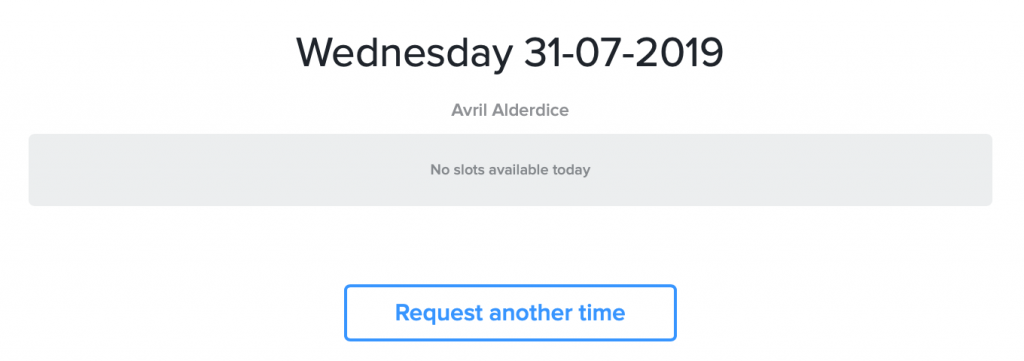
Clicking the “Request another time” will allow the parent to enter a message included with their request.
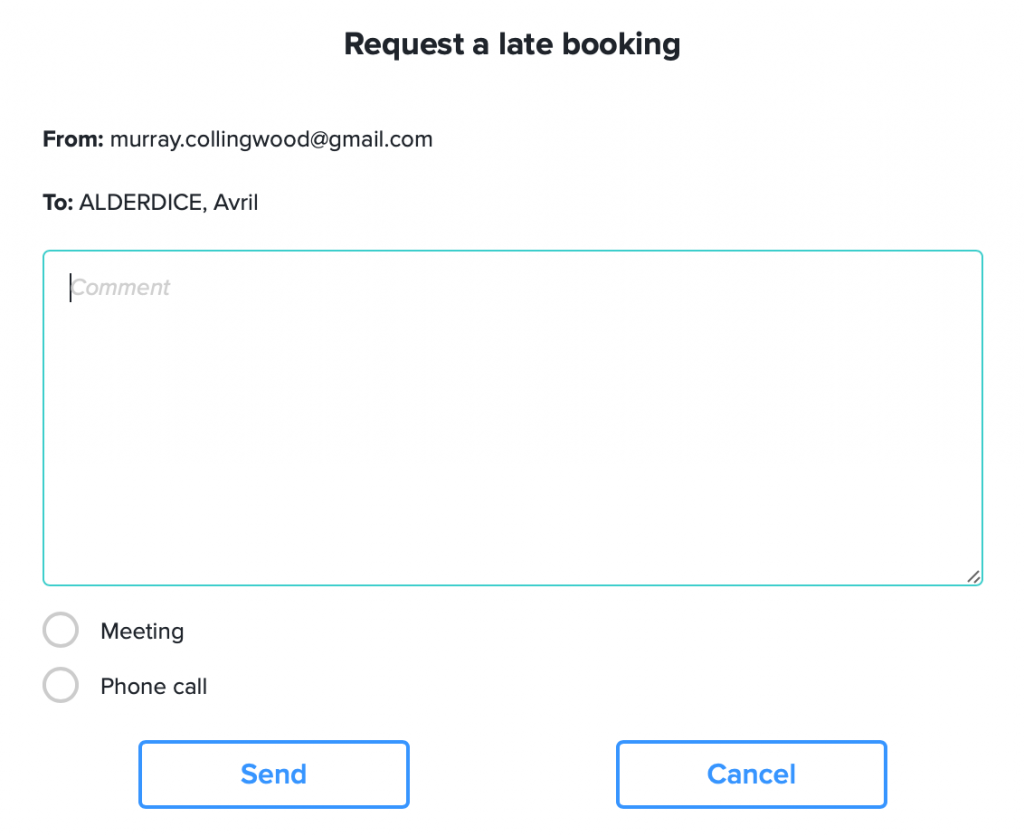
The parent can enter any message in regard to this request, such as a reason why, an indication of when they might be available. The parent can also indicate whether they want to meet or would be content with a phone call. The actual dates and times offered will be at the teacher’s discretion.
This action will generate an email or SMS to the teacher (depending on their available contact details). The message will contain a URL that enables the teacher to respond to the request.
Teacher suggests alternative times
The teacher will receive an email (or SMS) that may look similar to the following. Clicking the “Suggest some times” will initiate a response that is automatically sent to the parent.
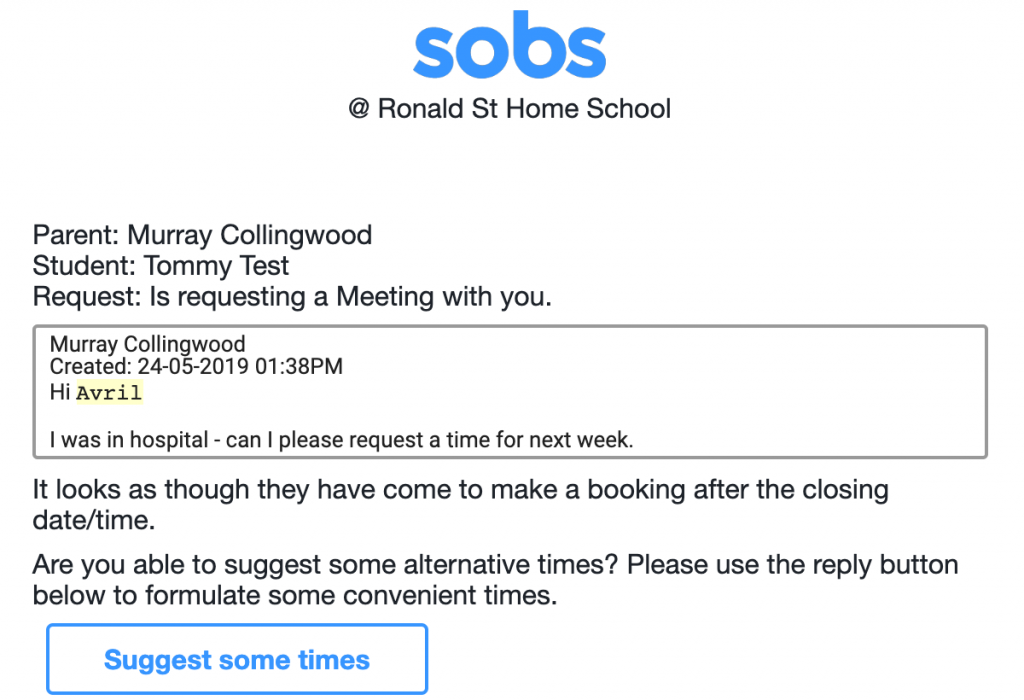
The response will of course include some suggested dates and times, these are essentially bookable time slots, however they will not necessarily be visible to other parents or staff. They are a special type of time slot reserved for late bookings.
In the response the staff member will have the option of including any existing time slots (future bookable time slots from the current booking round) or adding special late booking time slots. These same options will be available if additional parents are also requesting a late booking.
The completion of this step will generate an email to the parent containing a URL the enables the parent to respond to these options.
Parent selects a late booking date/time

Clicking the button in the message will allow the parent to display the list of suggested late booking time slots, and select one.
At this point a booking is made for that parent with the staff member in the late booking time slot. A confirmation email is sent to both the staff member and the parent.
On the day of the late booking, at 5am, a reminder email will be sent as normal to both the teacher and the parent.
Conversations
The late booking interaction is recorded as a conversation between the parent and the teacher. You can view the content of these conversations from the ‘Parent detail’ screen. Locate the parent and check for the “Recent conversation” flag – this indicates there is a conversation that has taken place in the last month.

From the action menu on the right select “View conversations”. This will display all of the conversations with this parent.