Apr 18, 2020
We have applied our new style to the Permission Slips application.
If you are still running version 2.3 then an upgrade option will appear for your SOBS Administrators when they login – you can choose to delay the upgrade a week, or apply the upgrade now.
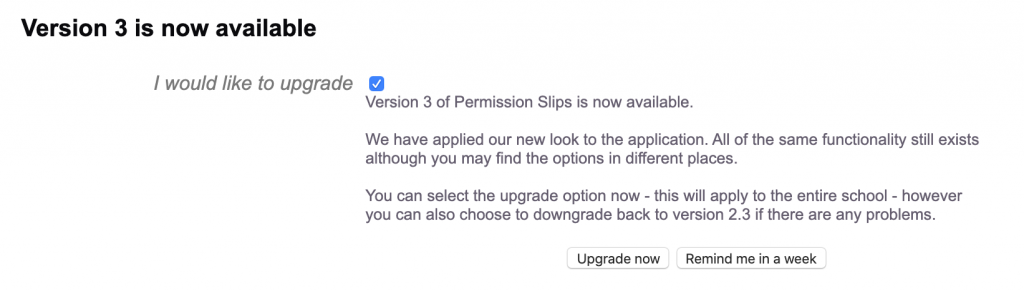
If you choose the “Upgrade now” option you and all staff will be directed to the new interface.
If you choose the “Remind me in a week” option you can keep using version 2.3 and this offer will be presented in a weeks time.
The upgrade offer is only available to SOBS Administrators when they log into Permission Slips version 2.3. If you choose to delay the upgrade, but have reconsidered and want to bring it forward please call us.
About the upgrade
We have applied the new look style to the application, so the look will be completely different, however all of the same functions are still available.
Slips are grouped into the year that they apply to (from the date/time due). The years will be listed in the left hand menu – for new users you will likely only have an entry for the current year.
Within each year Permission Slips are grouped into optional folders. You will see the folders – the folder names are bold.
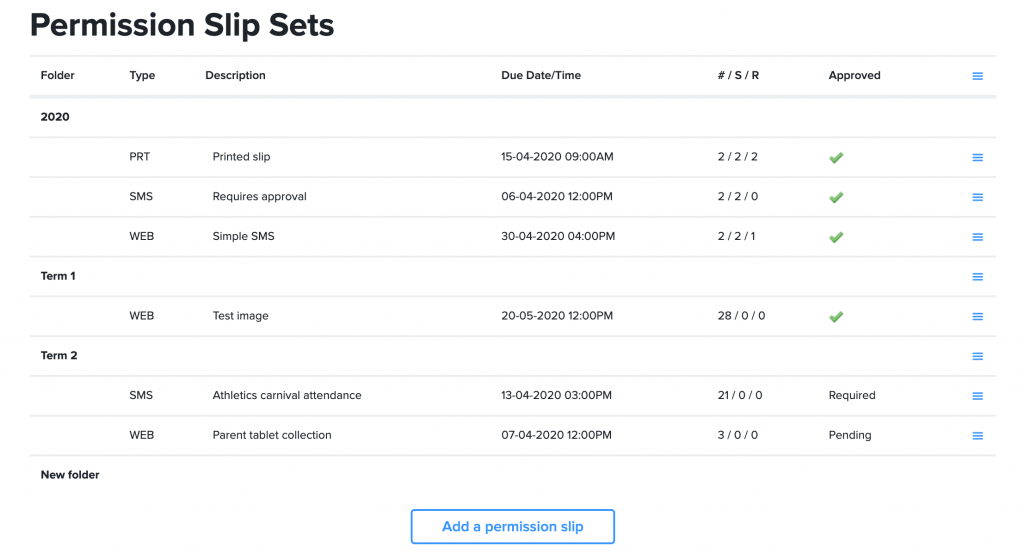
Moving slips between folders or into new folders is easy – simply grab the title and drop it into another folder. If you drop the slip on the “New folder” entry you will be prompted to enter a name for this new folder.
Most of the Permission Slip “actions” are still available from the menu on the right end of the line.
Major changes
Resend to parents: When we send to parents we record each time the message is sent, and which email or mobile was used. When you resend you will have two options, sending to the original contact, or, sending to an alternative contact or medium. We retrieve the list of contacts and mediums, drop the contacts and mediums that have already been used, and then resend to the next contact and medium on the list. This provides a simple process of resending the notice using an alternative contact method.
When we talk about contacts we are referring to parent 1 and parent 2. When we refer to mediums we are talking about mobile numbers and email addresses.
Handling parents who reply to the SMS message: With a WEB or PRINT form we will sometimes be sending the parent a URL to click in order to complete the slip online. We have had instances where the parent has no data available and is unable to complete the form, so they send an SMS reply. We are no capturing these and displaying them in the results.
Custom messages: When we send a URL to the parent the message we send has always been a standard message. You can now configure this for your school, and / or allow staff to configure it for their Permission Slip.
Selecting students: A new student selection form is being used – this makes it easier to select and unselect students. We have also improved the selection by class, allowing staff to select for various class descriptions.
We’ve also included a “Drop all students” from this slip, option.
Test this content: A new “Test this content” button allows the staff member to see what the slip will look like for the parent.