Nov 16, 2020
Generally when staff members are adding a school notice there is no approval required. However, we are now finding instances where schools are requiring an approval process for staff (or students) to add notices.
Enabling approval by Group
Approval is enabled by turning on this function in a Group, and then registering the approving staff. Note, both of these conditions need to be true in order the for the approval process to occur.

With the above option enabled a new menu entry will appear called “Edit approvers” – click this menu entry to select the staff who will approve the notices in this group.

Adding a notice
When adding a notice to a Group requiring approval, the process is identical, however there is a modified confirmation dialog.
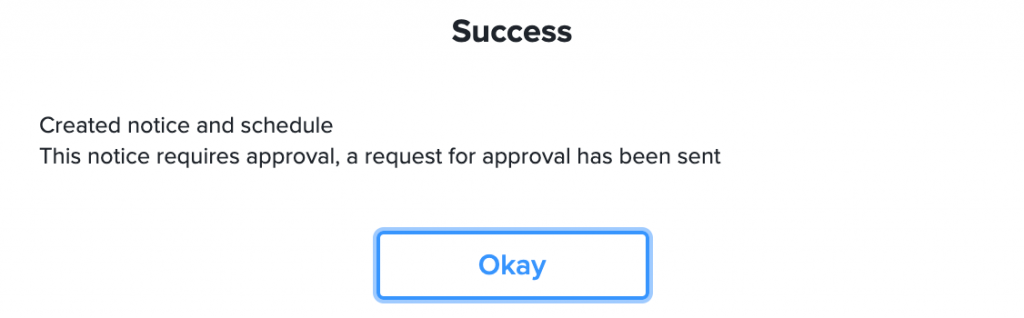
Pending approval
When a notice is pending approval it will only be visible to the staff member who added the notice. It will not appear for any other staff or students. Neither will it appear in any emails being sent out.
When the author of the notice views a pending notice it will appear with a red dashed line on the left hand side, similar to the screenshot below:
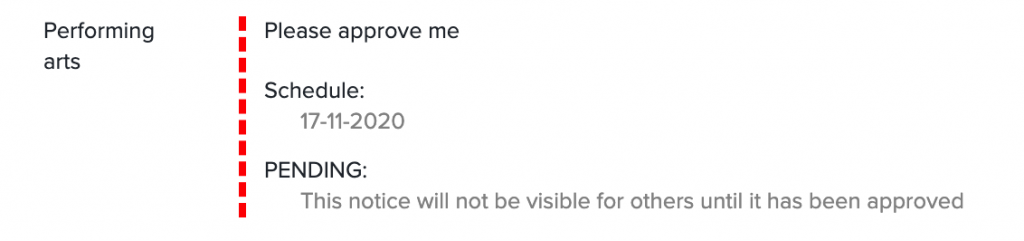
Approving / Cancelling a notice
When a notice requires approval an email will be sent to each of the staff who are selected as approvers for the Group. The email will include the content of the notice and buttons to “Approve” and “Cancel”.
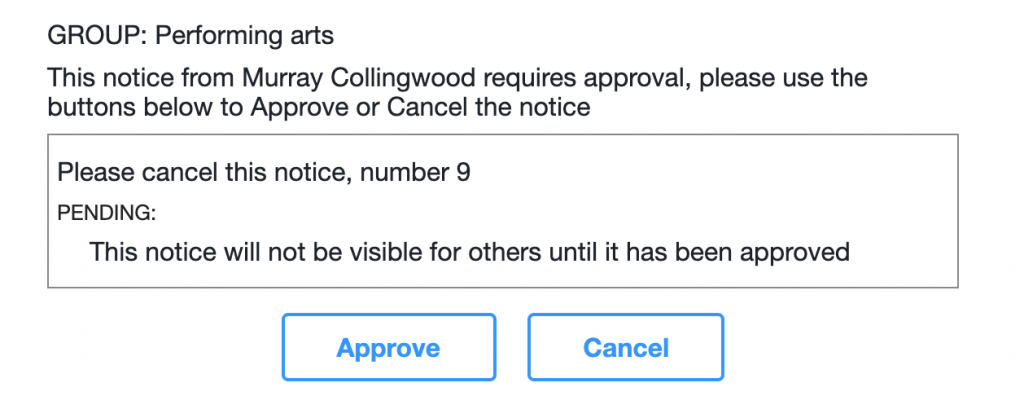
When either the “Approve” or “Cancel” buttons are clicked the application will open a web browser with the result of the action, for example:

Notes
When a notice is added to a group, and the group requires approval, then emails will be sent to each of the staff who are currently selected as approvers.
The first approving staff member to response to the request will approve or cancel the notice, successive staff will only receive a message indicating the notice has already been processed.
Notices to individual students or classes do not currently support the approval process.
Currently there is no confirmation email back to the author of the notice.
A notice that is “Cancelled” will have the schedule removed, the notice will remain in the application. The author can locate the notice by using the search function.
All of the actions around adding, deleting, approving and cancelling a notice are all audited.
If a staff member adds a notice to a group in which they are also an approver, then approval is not required and no email requests will be sent.
If a notice is added to multiple groups, and one of those groups requires approval, then the notice will not be visible anywhere until it is approved.