Aug 6, 2021
Firstly, start by copying the subscription URL from SOBS.
- Click on your name (in the bottom left corner)
- Click on “Profile” from the menu
- At the bottom of the profile you will find the “calendar subscription URL”, copy this URL (the whole line)

- Start your Apple Calendar application
- From the “File” menu select “New calendar subscription”

- A dialog will appear
- Paste your calendar subscription URL into the “Calendar URL” field
- Click “Subscribe”

- A second dialog will allow you to configure some more information
- Enter a descriptive name
- Set the “Auto-refresh” to every hour or every day depending on how often you want the SOBS booking to be refreshed
- Click the “OK” button
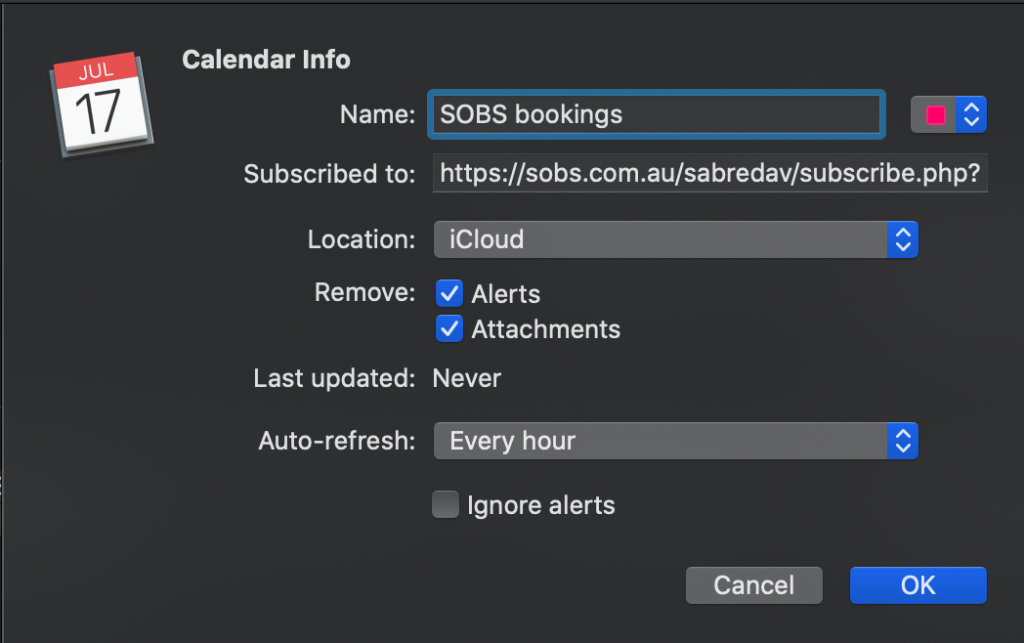
That’s it! You are all done. Your SOBS bookings should begin to appear immediately.