Aug 6, 2021
Firstly, start by copying the subscription URL from SOBS.
- Click on your name (in the bottom left corner)
- Click on “Profile” from the menu
- At the bottom of the profile you will find the “calendar subscription URL”, copy this URL (the whole line)

- Open up your Google Calendar page
- Ensure the main menu is visible on the left side of the page. It will list”My calendars” and “Other calendars”.
- Click the “+” next to “Other calendars”
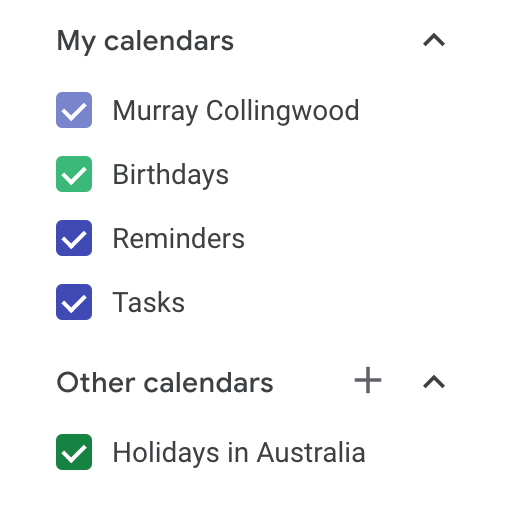
- A menu will appear
- Select the “From URL” option
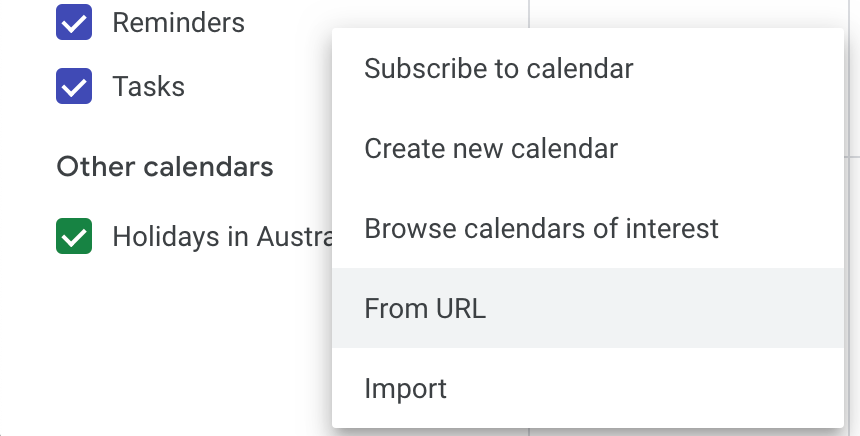
- A form will appear titled “From URL”
- Paste your calendar subscription URL into the “URL of calendar” field
- Click “Add calendar”
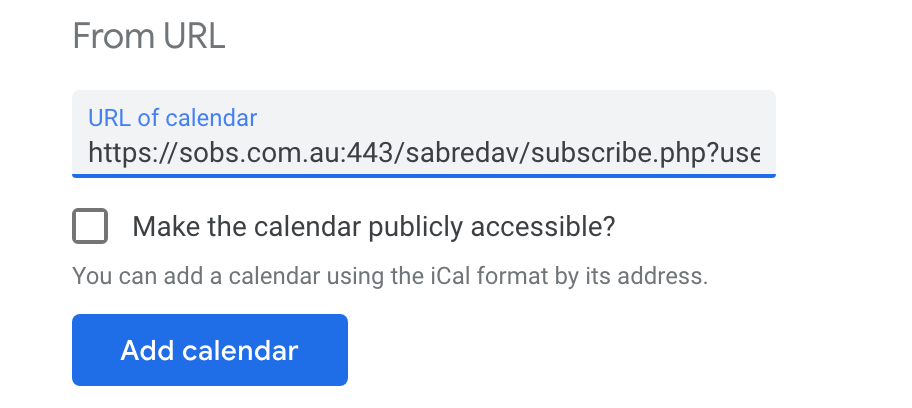
That’s it! You are all done. Your SOBS bookings should begin to appear immediately.