Aug 9, 2021
Moving a booking round is a complex task. For example, what happens when the original date range encompasses five days, but the new date range is only three days long – what happens to the additional time slots and bookings?
Warning: if you are starting a new booking round, never reschedule a previous round. Use the Duplicate function instead.
The purpose of this function is to reschedule a booking round that has been postponed due to a lockdown or similar event. In some instances you can also use this option if a senior staff member has determined that the dates for the booking round had to be changed.
Editing the schedule
From the list of booking rounds, use the action menu (far right) to “Edit the schedule” of the booking round to be moved.
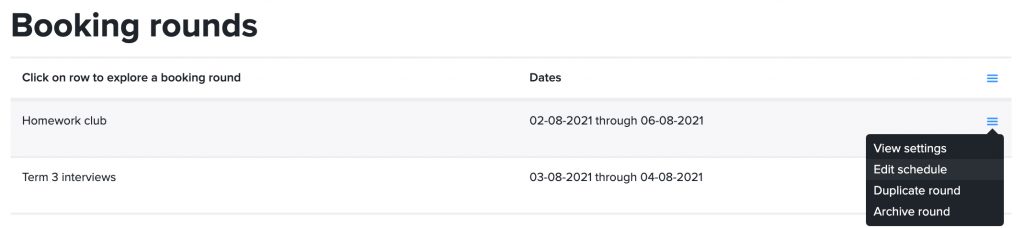
Similar to the “Add round” form, in the date range field you will click the field to open the calendar. Then click the first date where there will be time slots, then click the last date where there will be time slots.
Using the same (or more) number of days
If the original schedule was five days long, and the new schedule is five days long, then the process is relatively straight forward. You will see a dialog similar to this:
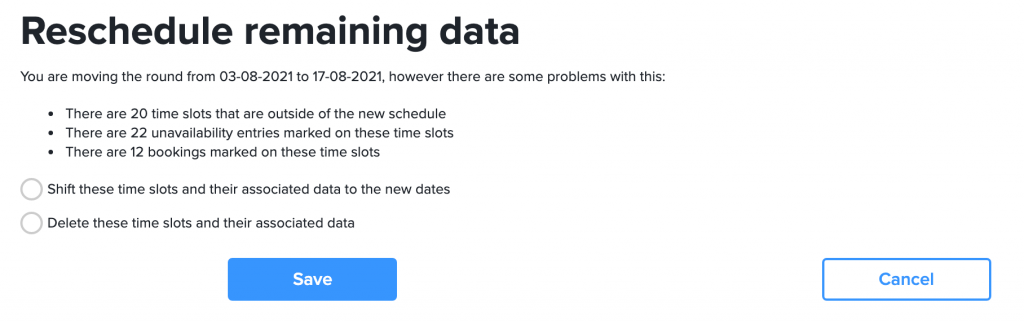
The application has determined that while editing your schedule there are a number of time slots and bookings that are not inside the new schedule dates. The first option is shift the time slots and bookings (and unavailability) to the new dates. The second option is to simply delete the time slots, bookings and unavailability.
Using less days than the original
If the original schedule was five days long, and the new schedule is only four days long, then we only offer a single option – to delete the time slots, bookings and unavailability. You will see a dialog similar to this:
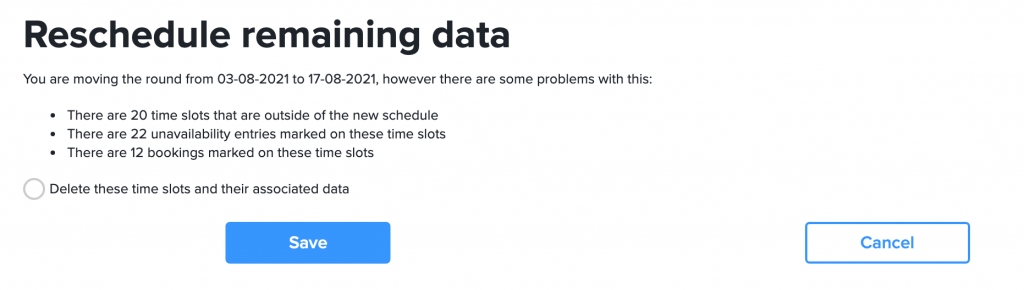
Unfortunately we don’t have any method of squeezing 5 days into 4 days.